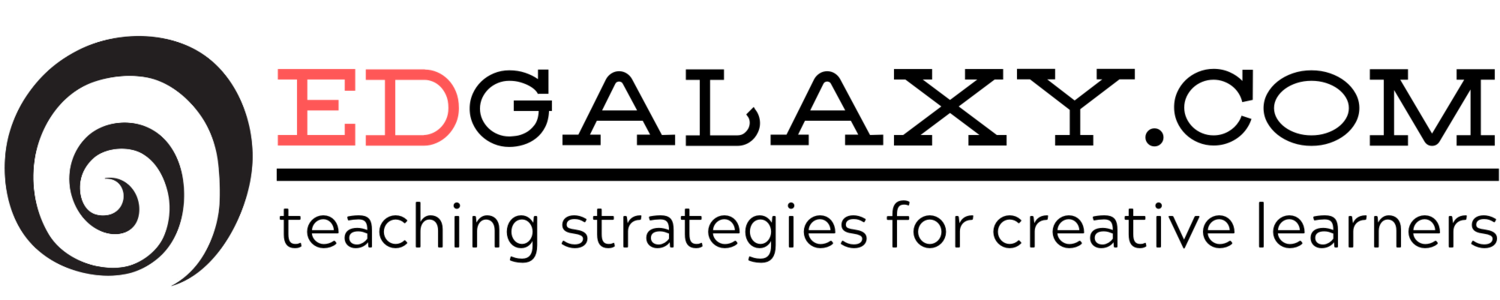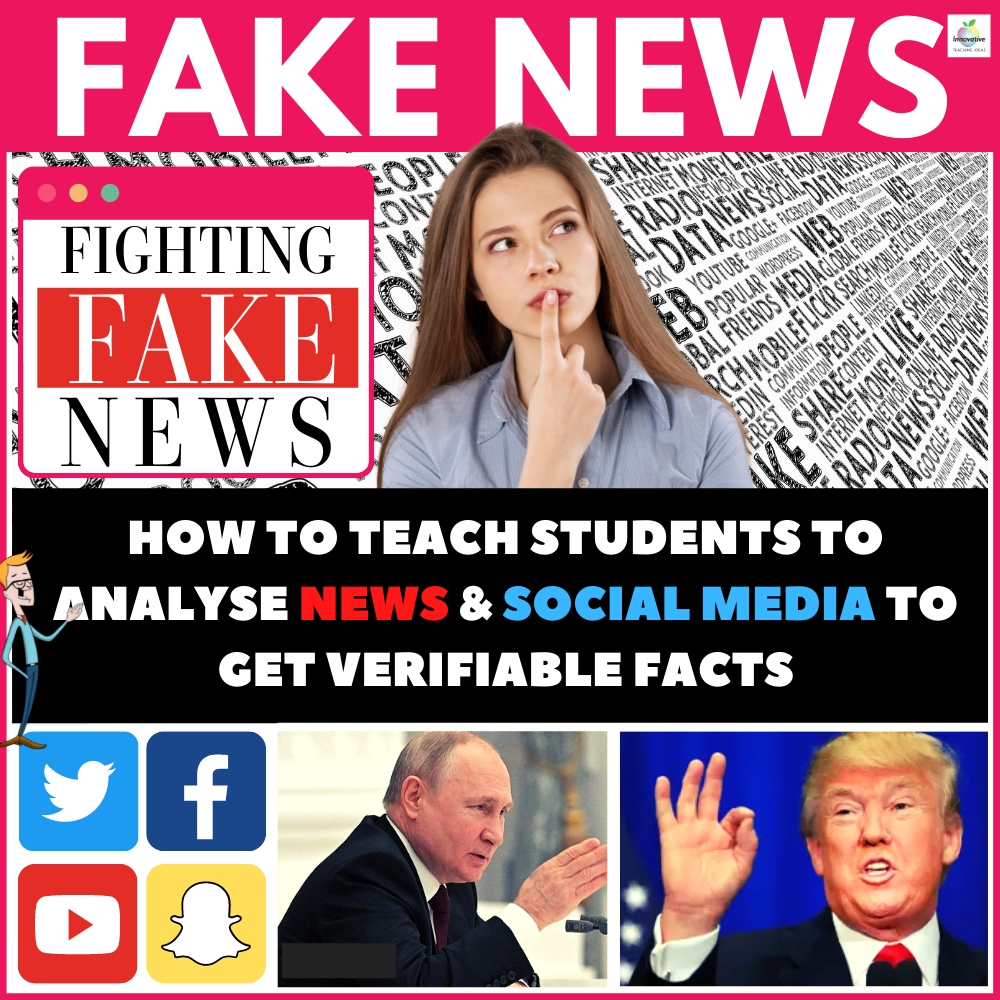Use PowerPoint to make your own Class Screen Saver in Minutes
/ You might have weekly spelling words, daily items to remember, times tables charts or a picture of the solar system or something relevant to what you are studying. These can easily be created in PowerPoint and then converted into a screensaver to be displayed on your interactive white-board or classroom computers. It is as simple as following these steps below.
You might have weekly spelling words, daily items to remember, times tables charts or a picture of the solar system or something relevant to what you are studying. These can easily be created in PowerPoint and then converted into a screensaver to be displayed on your interactive white-board or classroom computers. It is as simple as following these steps below.
- Open the presentation, you want to make it appear as a Screensaver.
- Go to File menu > Save As > Browse through the window to an Empty folder, or simply create one.
- Select Device Independent Bitmap from the Save as type drop-down box.
- Type the name of the new document in the field represented by File Name, and click on the Save button.
- Now right-click on the Desktop, and select Properties.
- Go to Screensaver tab, and select My Pictures Slideshow from the drop-down box, at the left of 'Settings' button.
- Click on the Settings button, and a window will appear. Change the source of the screensavers, by clicking on the Browse button, and selecting the previously created folder.
- Change other settings, if you want, and click on OK.
- Leave the computer inactive, so a brand-new Screensaver version of your Powerpoint presentation appears.