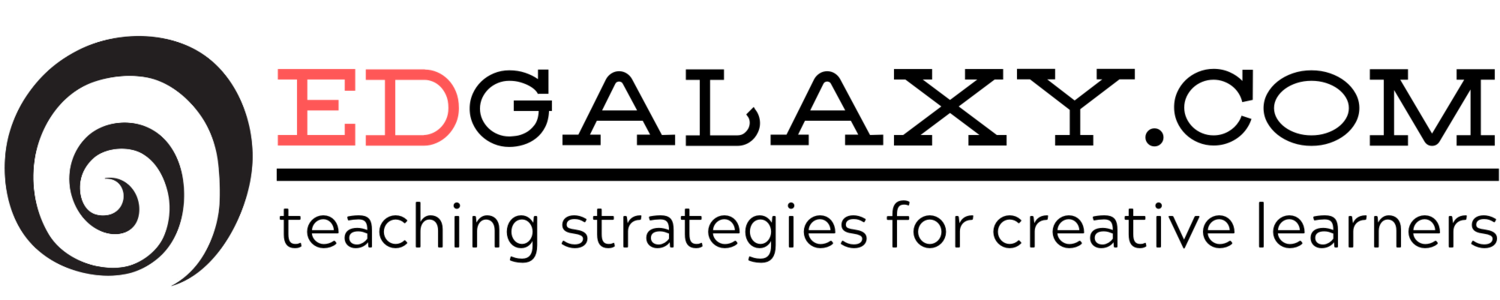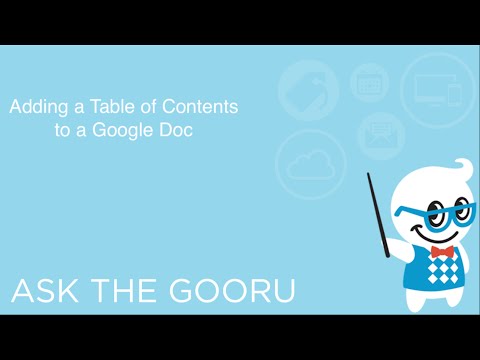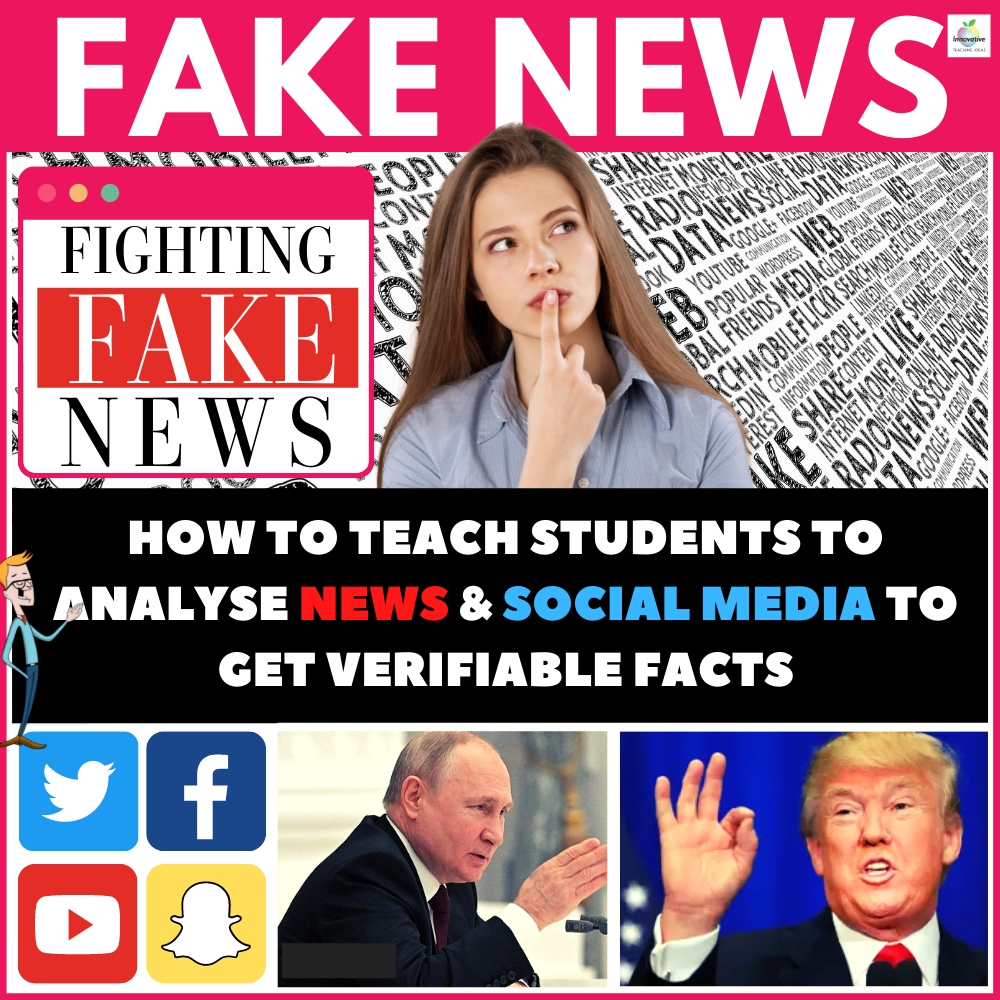5 Google Docs Tutorial Videos for Busy Teachers
/Google Gooru is a great site for teachers to check out if they need to know more about integrating Google into their workflow and accessing all of those great collaboration tools which exist within Google Apps.
Below are 5 well organised tutorials that will make your understanding of Google Docs greater and allow you get more out of this great suite of tools.
Enjoy.
How to transfer ownership of a Google Doc
Learn how to transfer ownership of a Doc as a user or an admin. An ownership transfer can be performed as a user within Google Drive, while Admins can perform this task in the Google Apps Control Panel, or by using a 3rd party tool. In this video we highlight FlashPanel.
Introduction to Google Plus Circles
Google Plus Circles are one of the best ways to share and receive social content with the right people. A staple of G+, Circles allow you to segment your friends, family and co-workers into easy to manage groups.
For example, if you’d like to share an interesting article with people you work with, you can set-up a circle with all of your important contacts.
How to Print Your Google Calendar
- TOPICS: Beginner, Google Calendar
Posted on: May 03, 2012 | 42 comments
Gooru Tip - Maximize the video player and adjust video quality for optimal viewing!
Printing your Google Calendar is super easy. All you have to do is:
- Go to the More dropdown in the top right
- Click print
- You’ll have two options – print or save as .pdf
- You’ll have multiple formatting options, including the orientation of the calendar (portrait or landscape)
- You can show or not show events that you have declined
- You can choose black and white if you are printing in black and white, for better contrast
- Hit print or save as .pdf and you’re done!
How to add your template to the Template Gallery
1. Open up Google Drive
2. Check off the Google Doc that you’d like to save as your template
3. Click “More” on the top
4. Select “Submit to template gallery”
Adding a table of Contents to a Google Doc
In this video, I show you how to add a table of contents to a Google Doc in two different ways. One way is by changing the specified text to “headlines” and then inserting a Table of Contents, which automatically creates links to your headlines. The other way is by making your headlines into bookmarks and then inserting links to your bookmarks at the beginning of the document.
The fact that you can create a table of contents on a Doc is one of the many benefits of using Google Docs and the fact that it is all on the internet. Once you watch this video, you’ll see how easy it is to add a table of contents to any Google Doc.