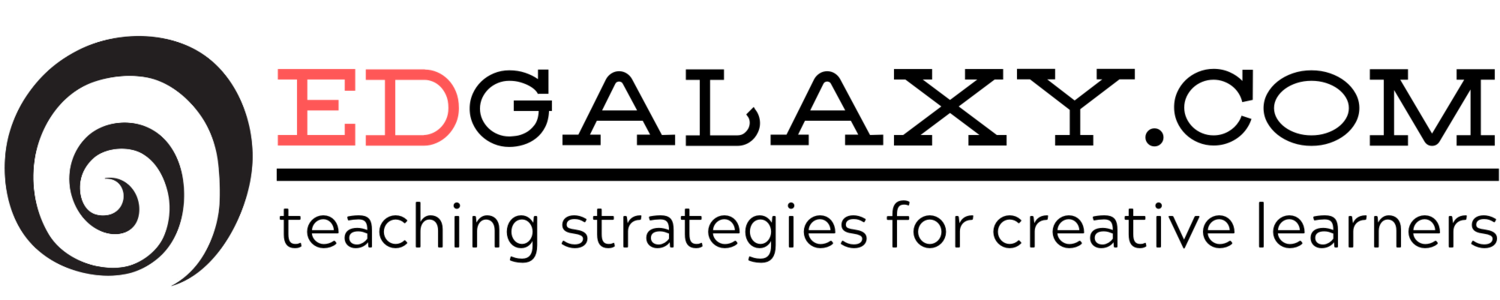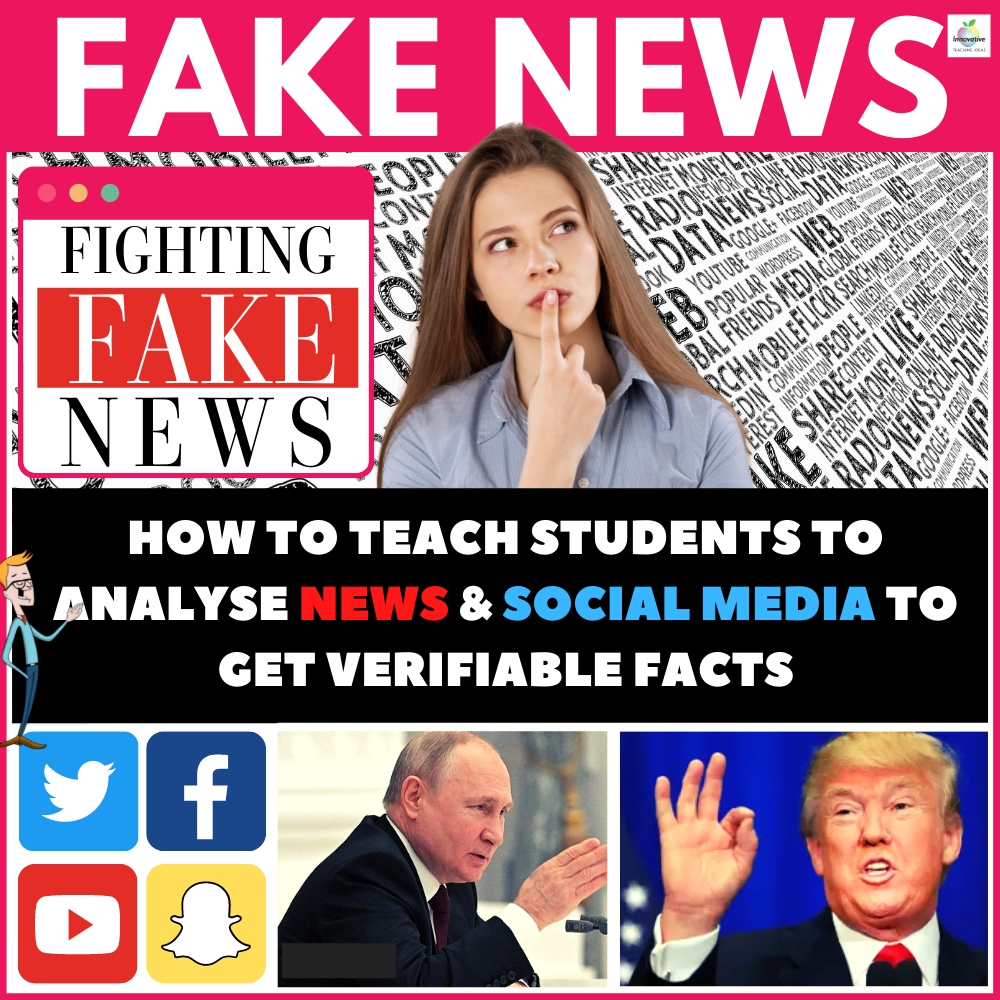3 Solutions to getting your iPad on Interactive Whiteboard
/ It confounds me how many schools I see that promote themselves as heavy and intelligent users of iPads in the classroom yet totally overlook the process of using their iPad on their interactive white board effectively.
It confounds me how many schools I see that promote themselves as heavy and intelligent users of iPads in the classroom yet totally overlook the process of using their iPad on their interactive white board effectively.
Having your iPad on on the IWB opens up a multitude of learning opportunities when you can share a 9 inch screen on a 60 inch board to students.
Hopefully, this guide will explain the options available to schools in simple terms to teachers that will suit a range of budgets and existing technologies.
Option 1 - iPad to VGA Adapter: Cheap, Easy, Reliable but forget your mobility.
A Simple iPad to VGA converter will connect to any existing VGA projector where you currently plug in your smart board computer. It is extremely reliable, cheap but the real downside is that you have to use your iPad with a clumsy VGA cable plugged into it which essentially kills the portability of the iPad.
The sound is still left to come out of your iPad which is generally not a big deal.
This is agreat starting point, and below are some iPad to VGA converters to choose from if this is the solution for you.
Option 2: Apple TV and Airplay Mirroing:
This is by far the best solution for reliability, ease of use and practicality in the classroom but it does come at a bit of an expense.
Before we go any further we need to know what Airplay mirroring is and how it works
To put it very simply Airplay Mirroring does two things. Firstly it either Mirrors your iPad screen (or audio for that matter) perfectly to your TV or PC. It does this minimal lag or delay, and actually works really well, and I have one.
Airplay also has a secondary cool feature in which it generates a picture from your iPad on a TV or projector that is related to what you are doing on your screen but not a mirror of your screen. A totally separate image.
For Example if you are doing a presentation and reading notes directly from your iPad, it will generate the images for the presentation and send them to the projector or TV without the need for another program to run it. Pretty cool stuff eh?
So now that we know this and how brilliant Airplay is you probably want to rush out and buy an Apple TV unit to do all this great stuff but stop....
Nearly 90 percent of all interactive white boards are configured to work with a VGA input only and an Apple TV unit is HDMI only. So if you are fortunate and have easy access to your TV or projectors HDMI input then you are good to proceed with just the Apple TV unit.
if you have a standard VGA connector you will need to buy an adapter and an Apple TV unit which can add up. All of products are available below.
Option 3 - Windows Media Center Airplay Mirroring: Free, Wireless and works most of the time
Can I just say straight off the bat that Windows Media Center Airplay Mirroring is not for those that want complete simplicity or reliability. Get yourself one of the previous options if that is you.
WMC Airplay is a Mirroring device for your iPad that involves installing a program on your windows 7 based PC. It works well but is not quite a complete Apple TV solution.
It is definitely worth a shot though and better than the old VGA connector if you are prepared to tinker a little.
Below is a video explaining how it works and you can access the download of the tool here.
So, there are three tride and tested options. And yes I am well aware there are others whcih I have not used personally, so if you have I'd love to hear about them.